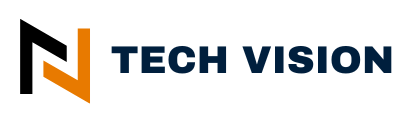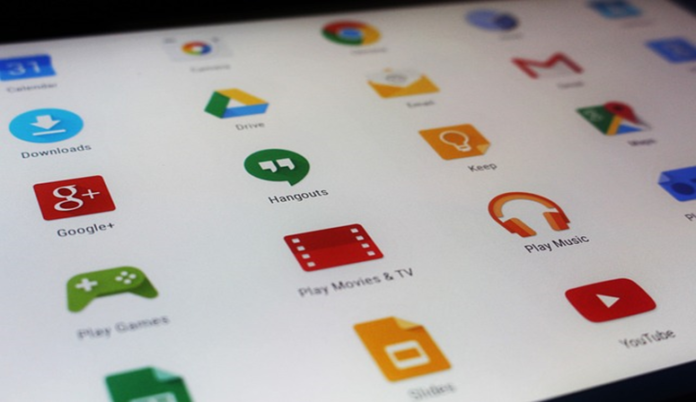Android emulator is a software application that emulates the Android operating system and allows you to run Android applications on a PC or Desktop . There are several Android emulators available, and one of the most popular choices is BlueStacks.
BlueStacks: One of the most well-known Android emulators for PC, allowing users to run Android apps and games on Windows and Mac computers.
Here is a method on how to install and use Android apps on your computer with BlueStacks:
1. Download BlueStacks: Go to BlueStacks official website (www.bluestacks.com) and download the emulator for your Windows or macOS operating system. Follow the on-screen instructions to install it on your computer.
2. Launch BlueStacks: Once installed, launch Bluestacks .The initialization may take a few minutes as the Android virtual environment is being set up.
3. Sign in with Google: On the initial setup screen, sign in with your Google account. This will allow access to the Play Store and other Google services within the emulator.
4. Find and Install Apps – On the BlueStacks interface, you will find an App Center where you can browse and search for Android apps. Use the search bar to find the specific app you want to install. Click the application icon and then click the “Install” button to start the installation process. The application will be downloaded and installed in the BlueStacks Android virtual environment.
5. Launch and Use Apps: Once installed, you can launch the app by clicking its icon on the BlueStacks interface. The app will open and work like it would on an Android device. You can interact with the application using your computer’s mouse and keyboard.
It is important to note that not all Android apps work perfectly on an emulator, as some apps are designed specifically for mobile devices and may have limitations or compatibility issues on larger screens.
Also, resource-intensive apps or games may require a powerful computer to run smoothly on the emulator. Other Android emulators such as Nox Player, Memu or Andy are also available, each with their own functions and features.